INTRODUCTION:-
When we delete a file by pressing SHIFT+DEL on our keyboard
in FAT32 or NTFS file system the file I actually
not erased or deleted from the disk but actually in the file allocation or
master table the file is marked as deleted. Thus the logic stands that u are
having another chance to recover the
file or make it visible for the file system again.
Thus by using Pandora recovery a user can recover any deleted files from the NTFS and FAT
formatted volumes and it may be of any types i.e you can recover your pictures, videos ,songs and everything you want to recover.
WHAT ACTUALLY PANDORA DOES????
Pandora actually will scan your hard-drive and will build a chart for the files which have been deleted and folders if any on a logic drive in your system in the supported file format. Now as the scanning completes u are having the full freedom to recover the files u want and from which destination also. You are also getting the scope to browse the deleted files and also able to search the deleted content from hundreds of them i.e. it will work to u as a virtual computer.
Again another important feature of this recovery is that it
allows a user to preview the deleted files having certain formats such as images
and text files without recovering it.
Another feature of Pandora recovery QUICK VIEWER allows a user to preview the contents in the form of a text if
it cannot find appropriate viewers for it. For this function we have to select
the deleted file and select the quick view option. Now this quick view will
show us a preview of the deleted file.
FOCUS:-
While recovering a user should keep in mind
that he/she should not edit,create or modify data on the drive where your lost
data resides in.
Now if your lost data resides in your local disc C
then it strongly recommended that
you should perform the recovery by removing the c drive from the computer where the data is present
and then performing the fiel recovery by attaching it as a slave to another computer .
NOW ACTUALLY WHAT HAPPENS????
Now as stated earlier when you are pressing
SHIFT+DEL in your system our windows shows that this amount of space has been
freed in your hard-drive by deleting that number of files. But actually in real
sense our file virtually resides in our system which actually not seen in windows. What happens is that
that deleted file remain stored in our system somewhere in an allocated memory.
Now a flag bit is set on those deleted files to mark them as deleted. Now as
our computers hard drive becomes full that space where the deleted files have
been kept with a flag bit set on them
gets overwritten by the new data, thus providing space for the new data and
then permanently deleting the deleted files. Thus by using Pandora recovery you
cannot make sure that you will recover all your
deleted files. But there is always a higher percentage of chance to
recover most of it and this was all about Pandora recovery’s working function.
INSTALLATION PROCEDURES::
Now the installation
procedure for the Pandora recovery is as simple as scotch. All you need to do
is to run the installation wizard available at
http://www.pandorarecovery.com
and by accepting the end user license agreement(EULA) and then by completing
some of the few steps as given below:-
Now by clicking
the next buttom you are procceding to the lisence agreement page . Now you need to click on the agree buttom to
accept the liscence agreement or click ‘cancel’
if you are not willing to agree it. Now please note that by clicking cancel you
are one step behind of existing the installation.
Now once you have
clicked on the next bittom you see that the installation is in progress and
then you will see this window to appear.
By clicking on the FINISH buttom you have
installed Pandora recovery and now you are in full freedom to recover your
deleted files.
Now as your Pandora
recovery is installed it looks something like this…..
Now if you want
to search for some deleted files you need to click on the search tab and this
window will open.
Now you need to
enter your search specifications for the deleted files you are looking for and
click on the search bottom. A list of files matching with your search result
will come like this….
SEARCH DRIVE;-
by using this
option you are getting the option of selecting your hard drive and the drive
list attached to your computer is displayed.
The drives which are grayed out is not available for selection because
due to some parameters are limited and a user can select only one logical
drive.
Now other fields
like:_- FILE SIZE BETWEEN gives the user with the opyion to search for
files of specific sizes. Then the option CREATED/LAST ACCESSED gives the user
to gives the specific dates so that the search is further more specified and
thus becomes faster. Then the option STOP buttom will stop the search anr
the option RESET will reset all the fields to its default position.
SURFACE SCAN METHORD :-
By selecting the
scan buttom this page will appear:-
RECOVER THE DELETED FILES:-
You have to right
click on the deleted files and then select the recover icon. Then the dialog
box will appear like this:-
Now press the recover now option. Then this dialog box will appear:-
SYSTEM REQUIREMENTS-
Windows xp,
windows vista, windows 7, windows 8….
STEPS FOR UNINSTALLING PANDORA RECOVERY:-
1. Click on the start buttom.
2. Click on all programs
3. Click on Pandora recovery
4. Now follow the steps for
uninstallation steps.


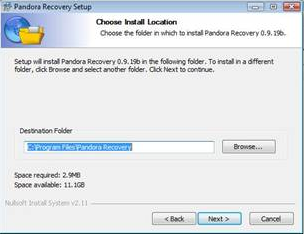








Post a Comment
Please Comment Below to Increase Post Quality. Thnxx For Visiting This Website Come Again..........